1. Create Company Portal & User
If this is your first Application within the Plus.Live portal, we first need to set up a Company Portal and Admin User, within Sales.Live.
This is all done in the Plus.Live Portal, or "engine room" (screen dump below) and to get there, follow these steps HERE
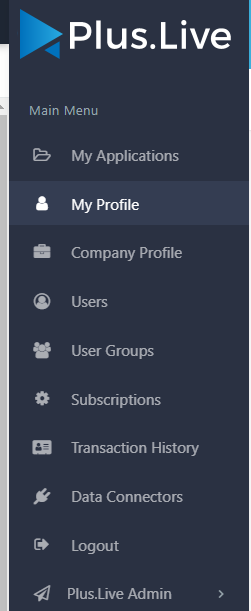
If you've done that, you can move onto the next step HERE
Need further information?
Submit a ticket by sending an email to Support@Plus.Live
Related Articles
4. Set Up User Group(s) in Sales.Live
In Sales.Live, you can control what Users have access to which Applications by using User Groups and Users. This is done at the Portal Level. To see how to set this up, CLICK HERE and follow the steps. Need further information? Send an email ...2. Connect Business System to Sales.Live
Once you've set up the Company Portal and First User, you need to connect your Business System (ABM, MYOB, SAGE etc) to Sales.Live. This connection is via something we call a Data Connector. This allows the sharing of information between your ...Setting Up User Groups for Applications
`Article Summary This help desk article explains how to set up User Groups for the different Plus.Live Applications. Important: This article addresses User Groups at the Plus.Live level, not within the individual applications. Each application ...1. Create Company Portal & User
If this is your first Application within the Plus.Live portal, we first need to set up a Company Portal and Admin User, for Snapshot.Live This is all done in the Plus.Live Portal, or "engine room" (screen dump below). To set this up follow these ...1. Create Company Portal & User
Welcome to Forecast.Live! If this is your first Application within the Plus.Live portal, we need to set up a Company Portal and Admin User, within Forecast.Live. This is all done in the Plus.Live Portal, or "engine room" (screen dump below). This is ...