The Sales Quotes Menu & Details Tab
Article Summary
We explain here how to use the Sales Quotes option, which shows all Quotes which have been posted from Sales .Live.
Sales Quotes screen
When you first open this screen it will show the quotes which were posted in the previous 2 weeks.
You can expand or reduce this date range and filter the list as follows:
Find a customer’s quotes
Enter any part of the customer’s name here:
Find a Sales Rep’s quotes
Enter any part of the sales rep’s name here:
Find quotes from a different range of dates
Click the filter icon in the column heading for 'Processed Date' then enter a date range or select from one of the pre-set date ranges:
Customise the list of columns
You can choose the columns you want on the Quotes list by selecting 'Customise Grid':
Select the 'Column Chooser' tab and click the icon to the right of any field to select or de-select it:
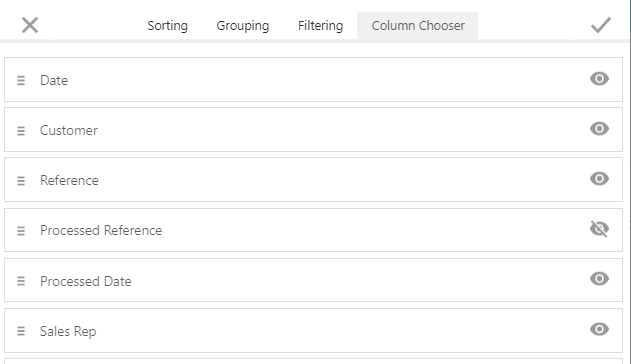
You can also re-order the columns by dragging the fields up and down using this icon:
See further details and / or re-post the quote
You can use the Details button to show further details of the quote or re-post the quote.
If the Details button is red then you may be able to re-post the quote.
If the Edit button is visible, the Quote has not been posted to the Business System.
Clicking on Edit will open up the Detailed Entry screen.
You can now make further changes and Save or Push to the Business System.

More information about Detailed Entry can be found here
Related Articles
The Sales Orders Menu & Details Tab
Article Summary We explain how to use the Sales Orders option, which shows all Orders which have been posted from Sales .Live. Sales Orders screen When you first open this screen it will show the orders which were posted in the previous 2 weeks. You ...The Sales Invoices Menu & Details Tab
Article Summary We explain how to use the Sales Invoices screen, which shows all Invoices which have been posted from Sales .Live. Sales Invoices screen When you first open this screen it will show the invoices which were posted in the previous 2 ...Preparing a Detailed Sales Order
Article Summary This article explains how to do a Detailed Sales Order, under the Detailed Entry Menu. The Detailed Entry screen brings the Desktop transaction entry screen "experience" into a Cloud/Web browser interface. Users who need the full ...Accessing Customer Details Tab for more information about the Customer
Article Summary The Customer screen lists the key information about your Customers and provides a Details button which displays the full details of a single customer, as explained in this article. Introduction In Sales.Live you can view information ...Customer Menu Overview
Article Summary Here we'll explain how you can use the Customer screen in Sales.Live, what you can see and how you can customise it. Working in the Customer Screen In the Sales .Live Home Menu you have a Customers option. Here you can see at a glance ...